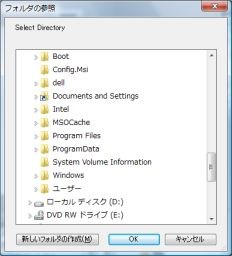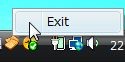Adobe AIRでディレクトリ選択ダイアログ
AIRはローカルシステムにアクセスできるので、ディレクトリ選択ダイアログなんてものも使えます。
ちょっと試してみました。
<?xml version="1.0" encoding="utf-8"?> <mx:WindowedApplication xmlns:mx="http://www.adobe.com/2006/mxml" creationComplete="initApp()"> <mx:Script> <![CDATA[ import mx.collections.ArrayCollection; private var directory:File = File.documentsDirectory; private function initApp():void { directory.addEventListener(Event.SELECT, directorySelected); } private function onClick():void { try { directory.browseForDirectory("Select Directory"); } catch (error:Error) { trace("Failed:", error.message) } } private function directorySelected(event:Event):void { directory = event.target as File; var files:Array = directory.getDirectoryListing(); var filenames:ArrayCollection = new ArrayCollection(); for (var i:uint = 0; i < files.length; i++) { filenames.addItem(files[i].name); } fileList.dataProvider = filenames; } ]]> </mx:Script> <mx:Button label="open" click="onClick()"/> <mx:List id="fileList" width="100%" height="100%"/> </mx:WindowedApplication>
VideoDisplayで簡単FLV操作
FlexにはVideoDisplayというものがあります。
FLV(Flash Video)を簡単に扱えるみたいです。
で、サンプルはこんな感じ。
<?xml version="1.0" encoding="utf-8"?> <mx:WindowedApplication xmlns:mx="http://www.adobe.com/2006/mxml"> <mx:Script> <![CDATA[ import flash.filesystem.File; import flash.net.FileFilter; private var movie:File = new File(); private function fileOpen():void { if (vd.playing) { vd.pause(); } try { var flvFilter:FileFilter = new FileFilter("Flash Video(*.flv)", "*.flv"); var allFilter:FileFilter = new FileFilter("すべてのファイル(*.*)", "*.*"); movie.browseForOpen("開く", [flvFilter, allFilter]); movie.addEventListener(Event.SELECT, onSelect); } catch (error:Error) { trace("Failed:", error.message); } } private function onSelect(event:Event):void { var f:File = event.target as File; vd.source = f.nativePath; vd.play(); } ]]> </mx:Script> <mx:Canvas width="100%" height="100%"> <mx:VBox width="100%" height="100%"> <mx:VideoDisplay id="vd" width="100%" height="100%"/> <mx:HBox width="100%"> <mx:Button label="open" click="fileOpen();"/> <mx:Spacer width="100%"/> <mx:Button label="play" click="vd.play();"/> <mx:Button label="pause" click="vd.pause();"/> <mx:Button label="stop" click="vd.stop();"/> </mx:HBox> </mx:VBox> </mx:Canvas> </mx:WindowedApplication>
開始、一時停止、停止が簡単に実現できてしまってます。
「これは簡単でいいな」と思っていたのですが、O'REILLYの『Flex3 Cookbook』の"8.9 Smooth Video Displayed in a Flex Application"を見ると、VideoDisplayではflash.media.Videoのsmoothingプロパティを設定できないと書いてあります。
スムージングが必要な場合はVideoDisplayではなく、flash.media.Videoを使わないとダメみたいですね。
そのサンプルはまた今度にします。。。
HTTPServiceを使ってみる
FlexのHTTPServiceを使うとWebサービスの利用が簡単になりそうなのでちょっと使ってみました。
(今回のサンプルではlivedoorのWeather Hacksで提供されている「お天気Webサービス(REST)」を使用してます)
さっそく、コード。これはAdobe AIRのコードです。
<?xml version="1.0" encoding="utf-8"?> <mx:WindowedApplication xmlns:mx="http://www.adobe.com/2006/mxml" creationComplete="init()"> <mx:Script> <![CDATA[ import mx.rpc.events.ResultEvent; private function init():void { service.send(); } private function serviceResult(event:ResultEvent):void { tarea.text = event.result as String; } ]]> </mx:Script> <mx:HTTPService id="service" url="http://weather.livedoor.com/forecast/webservice/rest/v1" resultFormat="text" result="serviceResult(event)"> <mx:request> <city>63</city> <day>tommorrow</day> </mx:request> </mx:HTTPService> <mx:TextArea id="tarea" width="100%" height="100%" editable="false" /> </mx:WindowedApplication>
※パラメータのcityで63、dayにtomorrowをしていますが、これは「東京の明日の予報」を取得することを意味しています。
パラメータの詳細はお天気Webサービス仕様を参照。
これを実行すると、つぎのようなリクエストがとびました。
GET /forecast/webservice/rest/v1?city=63&day=tommorrow HTTP/1.1 Referer: app:/Test.swf Accept: text/xml, application/xml, application/xhtml+xml, text/html;q=0.9, text/plain;q=0.8, text/css, image/png, image/jpeg, image/gif;q=0.8, application/x-shockwave-flash, video/mp4;q=0.9, flv-application/octet-stream;q=0.8, video/x-flv;q=0.7, audio/mp4, application/futuresplash, */*;q=0.5 x-flash-version: 9,0,115,0 User-Agent: Mozilla/5.0 (Windows; U; en) AppleWebKit/420+ (KHTML, like Gecko) AdobeAIR/1.0 Host: weather.livedoor.com Connection: Keep-Alive Cookie: xxxxxxxxxxxxxxxxxxxxxxxxxxxxxxxxxxxxxxxxxxxxxxxxxxxx
※Cookieは伏字にしてます。
cityとdayというパラメータがちゃんと設定されていますね。
で、実行結果はこれ。

簡単にアクセスできますね。
なお、HTTPServiceのresultFormatプロパティを"text"にしてますが、TextAreaに単純に貼り付けるためにこうしました。
本来は"e4x"などを設定して、XMLとして扱った方がいいでしょう。
ちなみに、Adobe AIRからアクセスするとUser-Agentはこうなんるんですね。
User-Agent: Mozilla/5.0 (Windows; U; en) AppleWebKit/420+ (KHTML, like Gecko) AdobeAIR/1.0
Adobe AIRでシステムトレイを使ってみる
Adobe AIRでシステムトレイを使ってみます
サンプルコードは以下。
<?xml version="1.0" encoding="utf-8"?> <mx:WindowedApplication xmlns:mx="http://www.adobe.com/2006/mxml" creationComplete="init()"> <mx:Script> <![CDATA[ [Embed(source='toast.png')] private var dockIcon:Class; private var exitMenu:NativeMenuItem = new NativeMenuItem("Exit"); private function init():void { var tip:String = "TEST AIR"; var shellMenu:NativeMenu = new NativeMenu(); shellMenu.addItem(exitMenu); exitMenu.addEventListener(Event.SELECT, onExit); var app:NativeApplication = NativeApplication.nativeApplication; if (NativeApplication.supportsDockIcon) { // Mac (app.icon as DockIcon).menu = shellMenu; } else { // Windows (app.icon as SystemTrayIcon).menu = shellMenu; (app.icon as SystemTrayIcon).tooltip = tip; } app.icon.bitmaps = [ (new dockIcon() as Bitmap).bitmapData ]; } private function onExit(evt:Event):void { close(); } ]]> </mx:Script> </mx:WindowedApplication>
if (NativeApplication.supportsDockIcon) { // Mac (app.icon as DockIcon).menu = shellMenu; } else { // Windows (app.icon as SystemTrayIcon).menu = shellMenu; (app.icon as SystemTrayIcon).tooltip = tip; }
ツールチップはこんな感じで

※システムトレイのアイコンはIconsPediaのものを使いました。